Audiences are a core feature of UserMotion, allowing you to segment your lead or customer accounts based on their properties, traits and signals. You can track your users as they switch between different audiences and act accordingly. You can also define your custom audiences for extensive tracking purposes here.
Segment your accounts into different categories for better management.
Send messages and offers that are more likely to be relevant to each specific group.
Notice when and how accounts move from one category to another and engage appropriately.
Adjust your marketing strategies to fit the unique needs of different groups.
Spot accounts that might be considering churn so you can take action to keep them.
Focus your time and resources on the groups that need the most attention.
By addressing the specific needs of each group, increase the chances of keeping them engaged.
Use group characteristics to inform and refine your sales pitches and tactics.
Understand how different groups use and benefit from your product, leading to more informed product development.
Reduce noise by communicating the right messages to the right groups, increasing the effectiveness of communication efforts.
First, go to the 'Settings' in your UserMotion account.
Click on for the 'Audiences' option.
Click on 'Create New Audience' to start building a segment that fits your specific criteria.
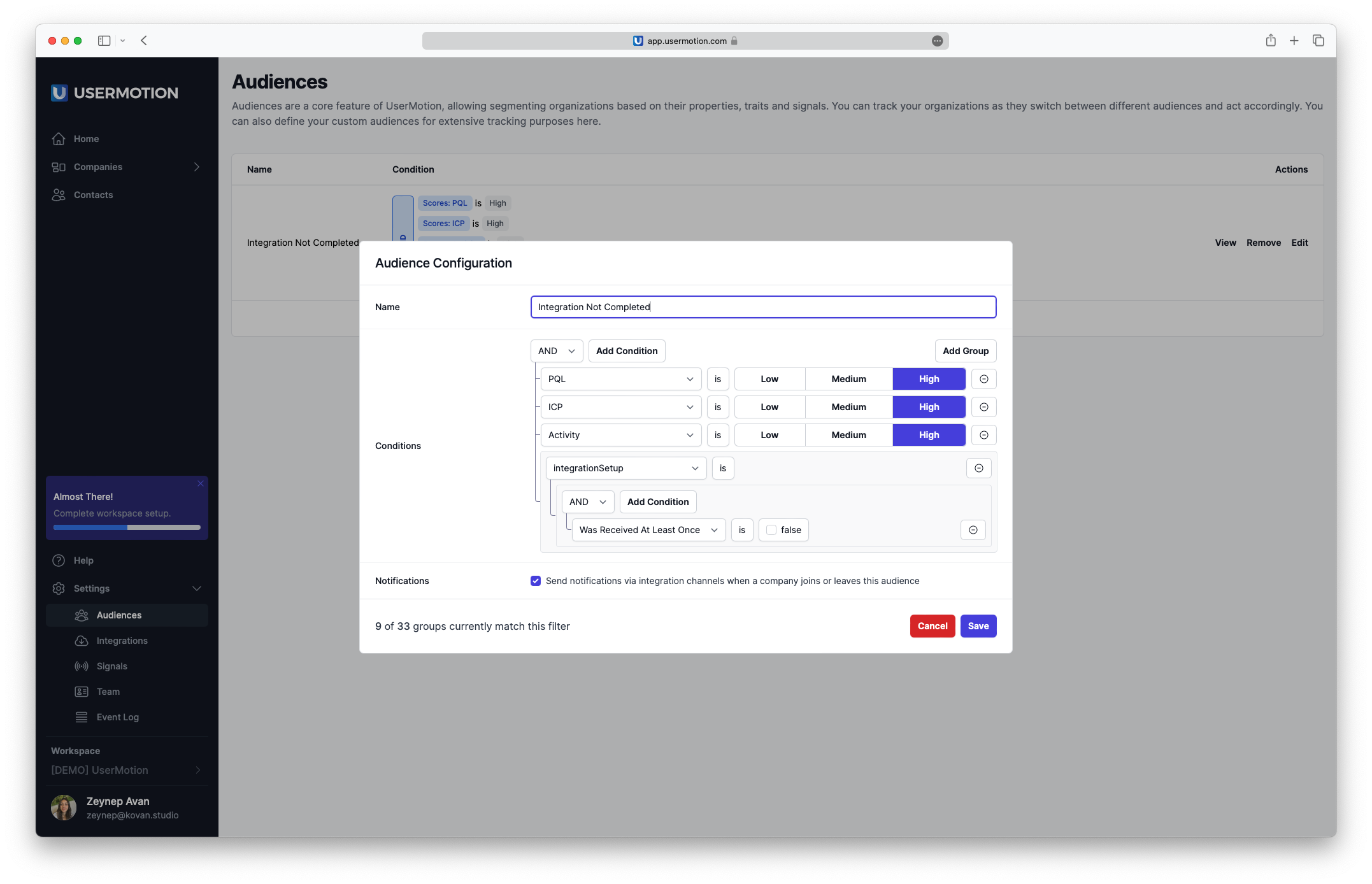
Choose the 'Conditions' that define this audience. This could be completing a specific event, nearing the end of a trial period, tracking last activity, or indicators of potential churn.
If you want to be notified about changes or updates within this audience, make sure to turn on the notification option.
Give your audience a clear and descriptive name that reflects its members and purpose.
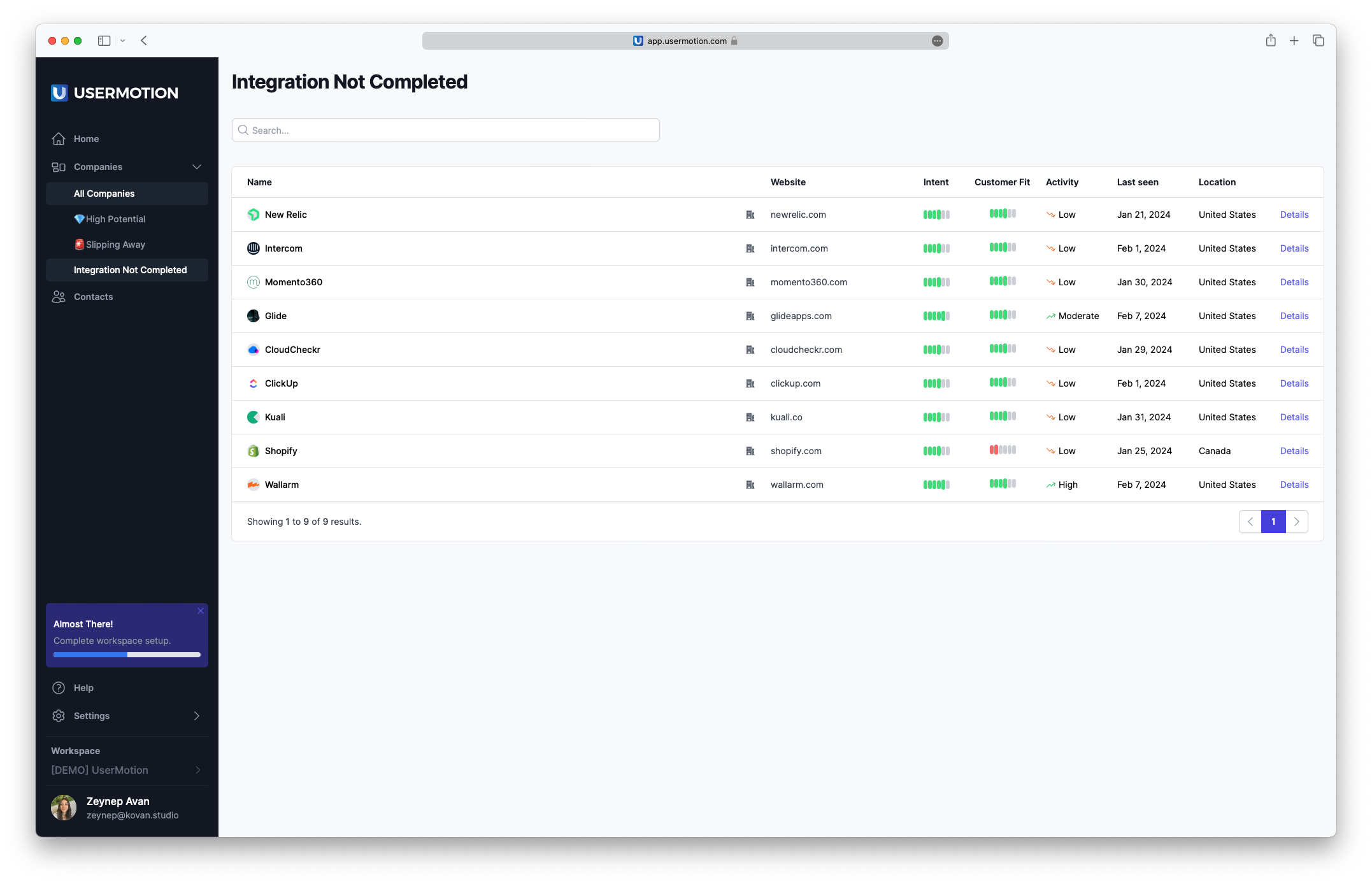
Save your new audience. Now, you're able to see your Audience group under 'Company' section.
Edit: To change the criteria of an audience, click 'Edit.'
Remove: To delete an audience, select 'Remove.' Note that this will not affect the organizations themselves, just how they are categorized in UserMotion.
Target accounts that have explored your demo and are at varying levels of product qualification or ideal customer profile scores.
Signals
Visited the demo project exactly once.
Has a high or medium PQL score.
Has a high or medium ICP score.
Shows a high or medium level of activity.
This audience helps you identify accounts that may be at risk of churning by key churn signals.
Signals
Not showing any activity for more than 30 days.
Declined logins, session time, or transaction frequency.
Has uninstalled integrations.
Not engaging with key features regularly.
Has decline in user interactions over a specified period.
Failed payments or billing issues that have not been resolved promptly.
Has low engagement rate for emails.
Has sudden drop or absence of support requests which may indicate a loss of interest.
Re-engage accounts that have become less active over time but were once highly engaged.
Signals
No login activity in the past 60-90 days.
High activity in the past but a noticeable drop-off.
Previous engagement with marketing campaigns but no recent activity.
Spot customers who might benefit from and be interested in upgrading their current plans.
Signals
Usage close to the limits of current plan features.
Frequent engagement with content related to higher-tier features or plans.
Inquiries about features not included in their current plan.