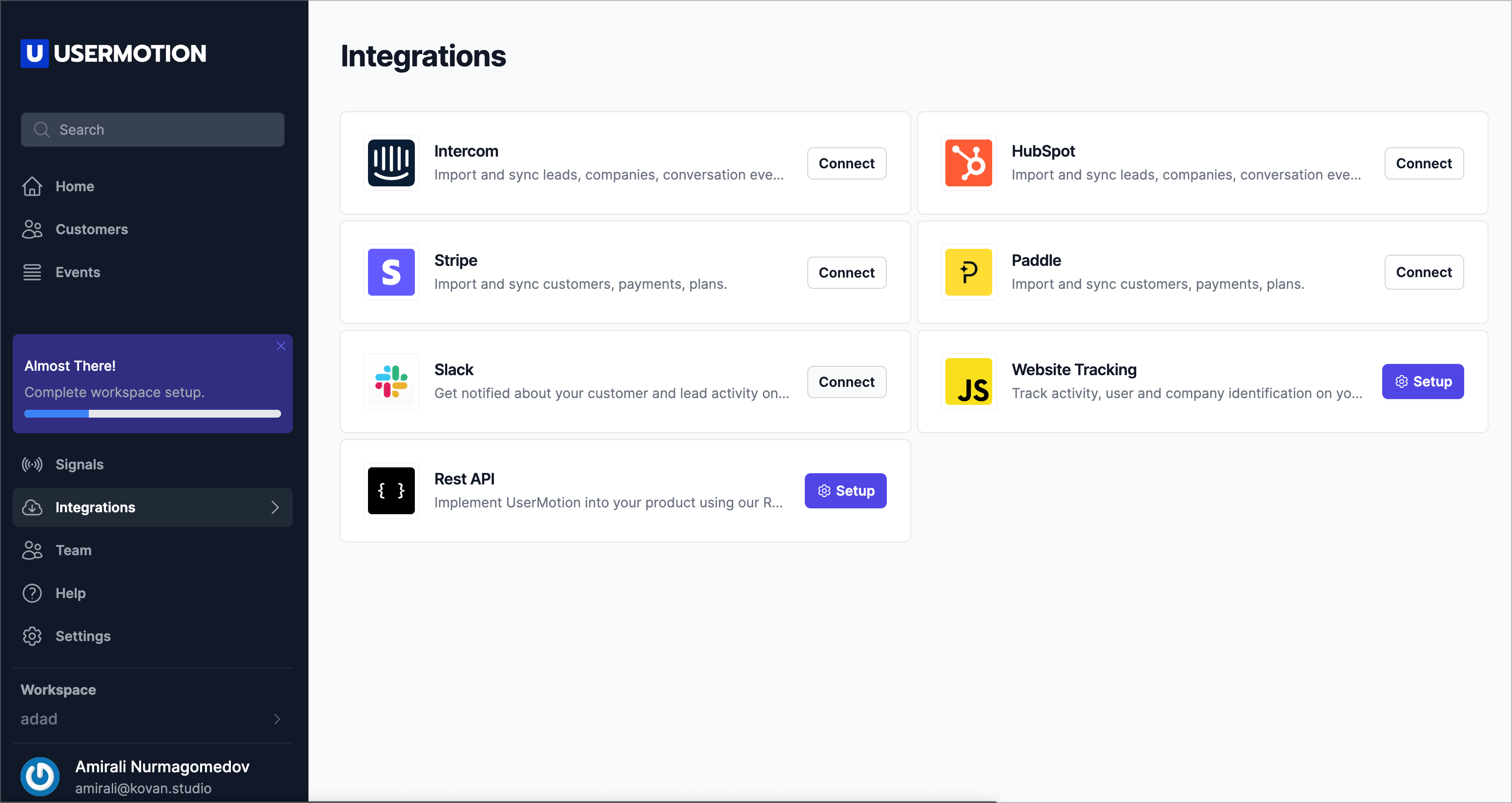This guide will walk you through the step-by-step process of integrating your UserMotion app with Slack. By establishing this connection, UserMotion will be able to send real-time notifications to your chosen Slack channels about new product-qualified leads, high ICP (Ideal Customer Profile) profiles, and buying intents. This can significantly expedite your team's response times and help you prioritize high-value users and leads that may potentially convert to paid plans.
To follow this guide, ensure that you have:
A UserMotion account with administrative rights
A Slack account with administrative rights
Permission to add apps and integrations in your Slack workspace
Follow these steps to integrate UserMotion with your Slack workspace:
Step 1: Log in to your UserMotion account
Access the UserMotion app and log in using your account credentials.
Step 2: Access the Integrations section
Once you're logged into your UserMotion dashboard, navigate to the "Integrations" section. You can typically find this in the sidebar menu.
Step 3: Initiate the Slack Integration Process
In the Integrations section, you will find several options for third-party integrations. Look for the "Slack" option and click on "Connect".
Step 4: Authenticate Slack
You'll be prompted to authenticate your Slack account. If you're not already logged into Slack in the same browser, you will be asked to log in. Make sure to log in with an account that has permission to install apps in your workspace.
Step 5: Select a Channel
After successful authentication, you'll be asked to choose a Slack channel where you'd like to receive notifications from UserMotion. You can select an existing channel or create a new one specifically for UserMotion notifications.
Step 6: Confirm the Integration
Click on "Confirm" or "Finish" to complete the integration process.
Step 7: Test the Integration
To make sure the integration is working as expected, you can perform a test by generating a mock notification in UserMotion. Check the designated Slack channel to confirm receipt of the notification.
Once the setup process is complete, UserMotion will automatically send notifications about new product-qualified leads, high ICP profiles, and buying intents to the designated Slack channel. Your team can monitor this channel to keep track of potential high-value users and leads.
Remember to notify your team about this new integration and train them on how to use and respond to these new Slack notifications for the best results.
Enjoy using UserMotion's Slack Integration to improve your lead tracking and conversion process!
If you encounter any issues during the integration process, please contact our support team for assistance.